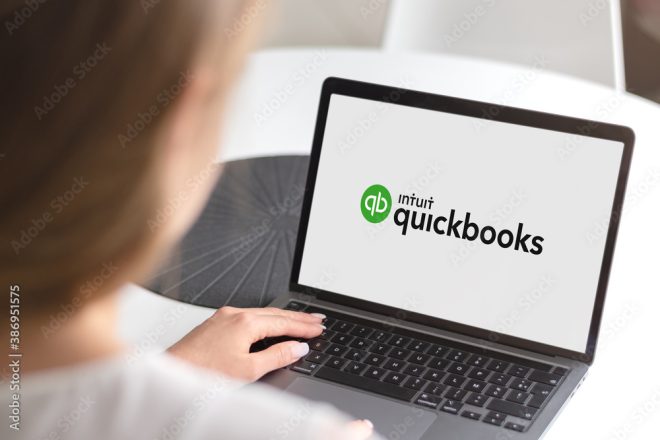Reports to Use in QuickBooks
QuickBooks (QB) is a very user-friendly and customizable accounting software. QB designed the many features to help the user enter all of the various transactions that occur within a business. After entering data, QB offers the user a multitude of reports. It can be confusing to pick which report to use, but not if you know exactly what you are looking for and/or the purpose.
Useful Reports
The most commonly used reports within QB are the Trial Balance (TB), the Accounts Receivable Aging (AR Aging), the Accounts Payable Aging (AP Aging), the Payroll Summary, and the Profit and Loss by Job (PLJ or P&L by Job). Use the TB, AR Aging, and AP Aging to frequently to monitor transactions and operations of the business. Use the Payroll Summary if paying employees through QB. Use the PLJ to verify that all costs have job tagging to satisfy Government Contract requirements or for anytime, management wants to track job profitability.
Trial Balance Report
The TB report provides a quick view of the account balances in active accounts for a specified range of time. By double-clicking on any specific account balance, this report allows the user the ability to get a separate report of all the transactions within each account balance they select for the period selected on the TB report. To view the TB report in QB go to ‘Reports’, then ‘Accountant & Taxes’ and then select ‘Trial Balance’.
Accounts Receivable Aging Report
The AR Aging report provides a summary or detailed view of any account receivable balances per customer. The report provides the amounts owed to the business per classifications of 30, 60, 90, or greater than 90 days overdue. To view the AR Aging Summary report in QB go to ‘Reports’, then ‘Customers & Receivables’ and then select ‘AR Aging Summary’. To view the AR Aging Detail in QB go to ‘Reports’, then ‘Customers & Receivables’ and then select ‘AR Aging Detail’.
Accounts Payable Aging Report
The AP Aging report provides a summary or detailed view of any account payable balances per vendor. The report provides the amounts owed or past due on classifications of 30, 60, 90, or greater than 90 days past due. To view the AP Aging Summary report in QB go to ‘Reports’, then ‘Vendors & Payables’ and then select ‘AP Aging Summary’. To view the AP Aging Detail in QB go to ‘Reports’, then Vendors & Payables’ and then select ‘AP Aging Detail’.
Payroll Summary Report
The Payroll Summary report provides a summary of the amounts paid per period selected by employees or total (there are other options). Once each payroll is completed, comparing the payroll summary reports to the QB paychecks can help identify discrepancies to correct. To view the Payroll Summary report in QB go to ‘Reports’, then ‘Employees & Payroll’ and then select ‘Payroll Summary’.
Profit and Loss by Job Report
Use the Profit and Loss by Job report to help identify discrepancies and missing job tagging. This report is a good way to track job profitability. Government Contractors need to use this to compare direct costs for job tagging. By comparing the PLJ to the TB report for the same period, verify that the totals match for all Direct Costs, for example. To view PLJ report in QB go to ‘Reports’, then ‘Company & Financial’ and then select ‘Profit & Loss by Job’.
QB offers a variety of reports that provide very useful information that can help businesses make better-informed decisions. Businesses currently using QuickBooks or are considering switching, contact a CPA. CPAs can discuss the findings of the reports and can assist in correcting any issues found through the reports such as missing job tagging.
Contributed by Maryney F. Ramirez